How To Automatically Import Your Favorite Libraries Into Ipython Or A Jupyter Notebook
No more typing “import pandas as pd” 10 times a day
If you often use interactive IPython sessions or Jupyter Notebooks and you’re getting tired of importing the same libraries over and over, try this:
- Navigate to
~/.ipython/profile_default - Create a folder called
startupif it’s not already there - Add a new Python file called
start.py - Put your favorite imports in this file
- Launch IPython or a Jupyter Notebook and your favorite libraries will be automatically loaded every time!
Here are the steps in visual form. First, the location of start.py:
 Full path of Python script is ~/.ipython/profile_default/startup/start.py
Full path of Python script is ~/.ipython/profile_default/startup/start.py
Here is the contents of my start.py:
Now, when I launch an IPython session, I see this:
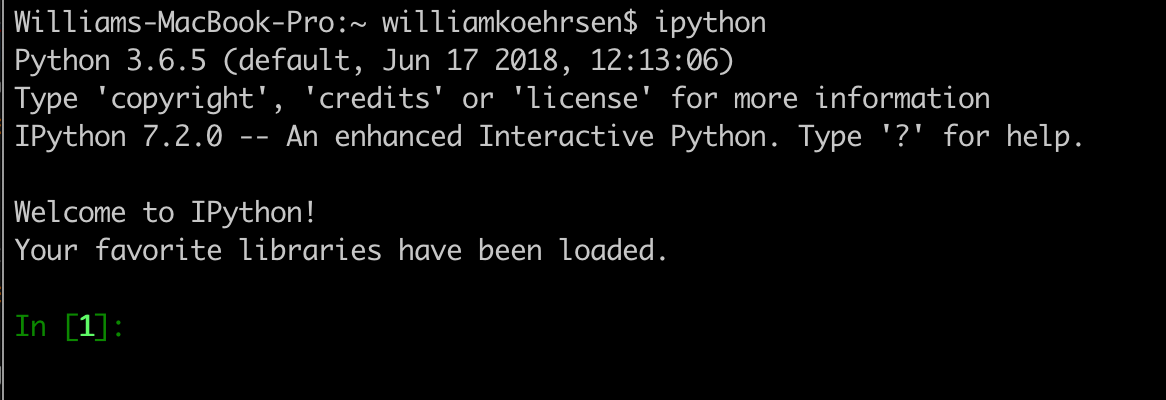
We can confirm that the libraries have been loaded by inspecting globals() :
globals()['pd']
<module 'pandas' from '/usr/local/lib/python3.6/site-packages/pandas/__init__.py'>
globals()['np']
<module 'numpy' from '/usr/local/lib/python3.6/site-packages/numpy/__init__.py'>
We’re all good to use our interactive session now without having to type the commands to load these libraries! This also works in Jupyter Notebook.
Notes
- The file can be named anything (
start.pyis easy to remember) and you can have multiple files instartup/. They are executed in lexicographical order when IPython is launched. - If you’re running this in a Jupyter Notebook, you won’t get a cell with the imports so when you share the notebook, make sure to copy over the
start.pycontents into the first cell. This will let people know what libraries you are using. (As an alternative, you can use thedefault_cellJupyter Notebook extension I wrote.) - If you work on multiple computers, you’ll have to repeat the steps. Make sure to use the same
start.pyscript so you get the same imports! - Thanks to this Stack Overflow answer and the official docs
This is certainly not life-changing (unlike writing about data science) but it saves you a few seconds every time you start IPython. It’s also useful as a demonstration of how you can customize your work environment to be as efficient as possible. There are many other tips you can find by reading documentation (such as for IPython magic commands), experimenting on your own, or even following helpful Twitter accounts. If you find yourself frustrated with an inefficiency like typing import pandas as pd ten times a day, don’t just accept it, find a better way to work.
As always, I welcome feedback and constructive criticism. I can be reached on Twitter @koehrsen_will.
